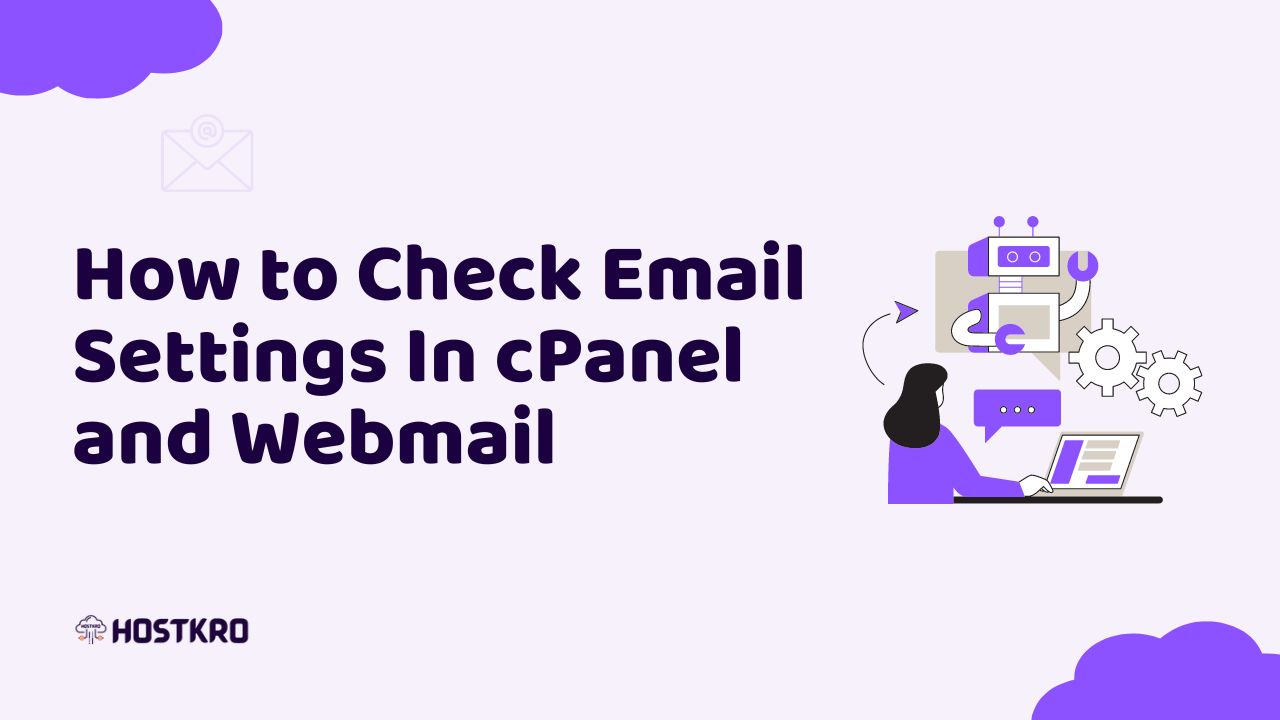We all know checking business email using email clients like Outlook, Gmail, Mac Mail, and Thunderbird is very convenient, and to set up all these mail clients with your business email you need your email setting from cPanel. So in this article, I will tell you you can check email settings in cPanel and webmail.
How to check email settings in cPanel
First will see how you can check all your email settings in your cPanel.
- Login to your cPanel.(How to login to cPanel)
- Now click on the email accounts option in the email section.
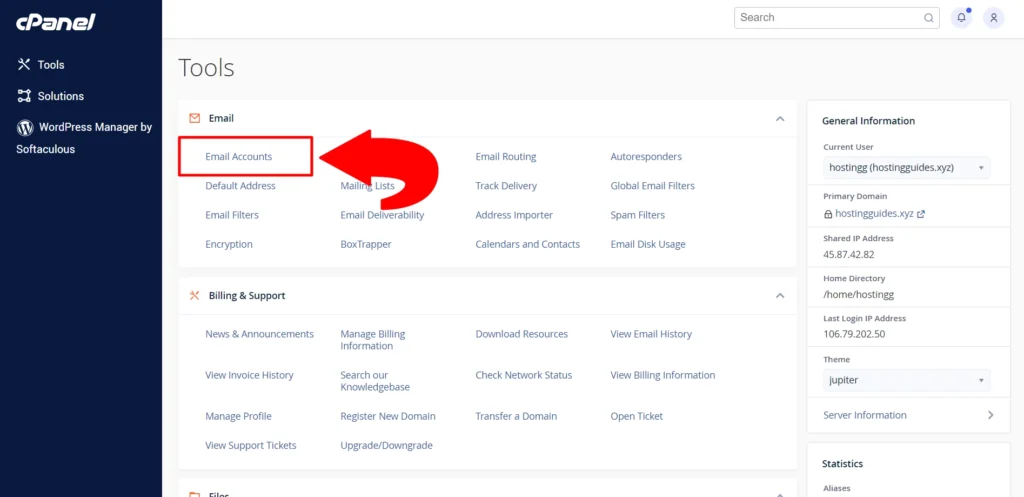
- Click on “Connect Devices” next to your email address
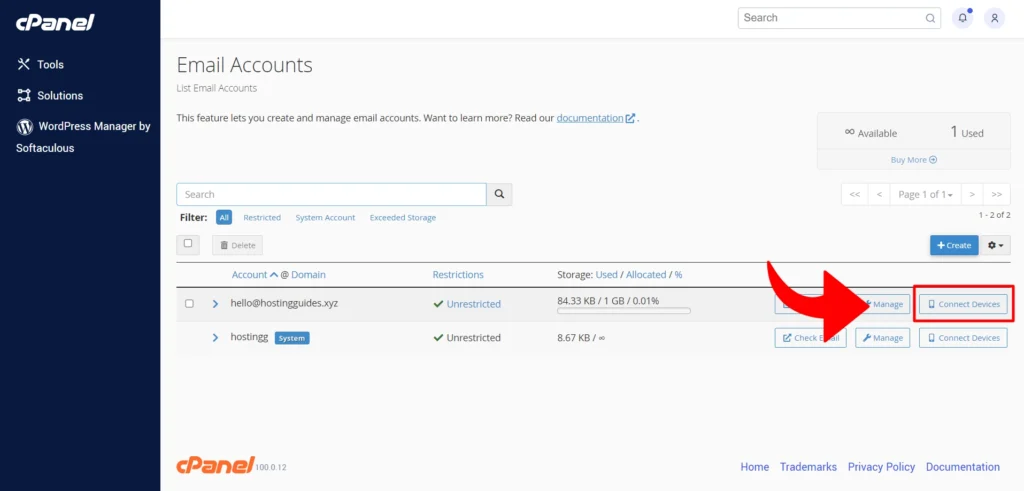
- Here you will get all the details that you need to set up an email client with your business email.
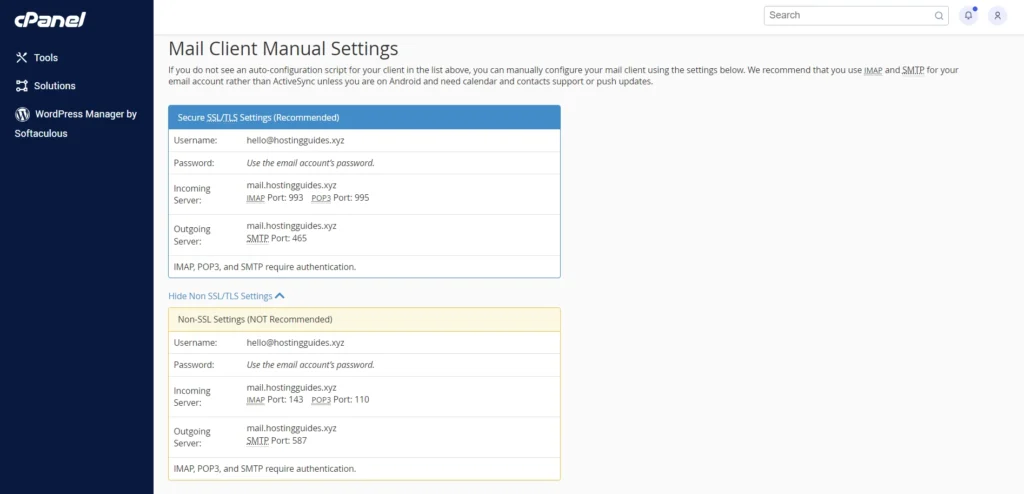
How to check email settings in Webmail
- Log in to your Webmail (How to login to Webmail).
- Once you logged in click on the username which is available in the top right corner now in the dropdown menu click on configure mail client.
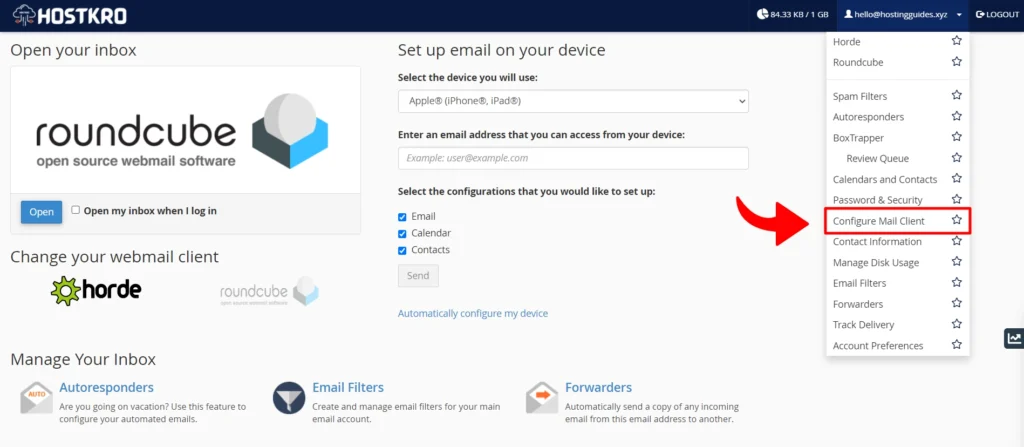
- Now you will see all the details that you need to set up an email client with your business email.
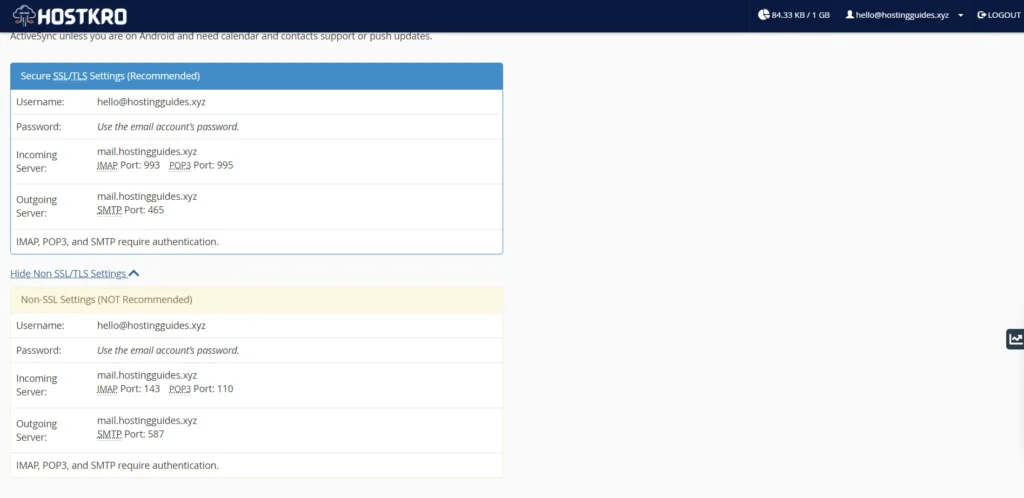
Conclusion – How To Check Email Settings In cPanel and Webmail
Now you know how to check email settings in both cPanel and webmail if you still have any questions you can ask that in the comment section. Also, don’t forget to share this article on your social media handles to help others.