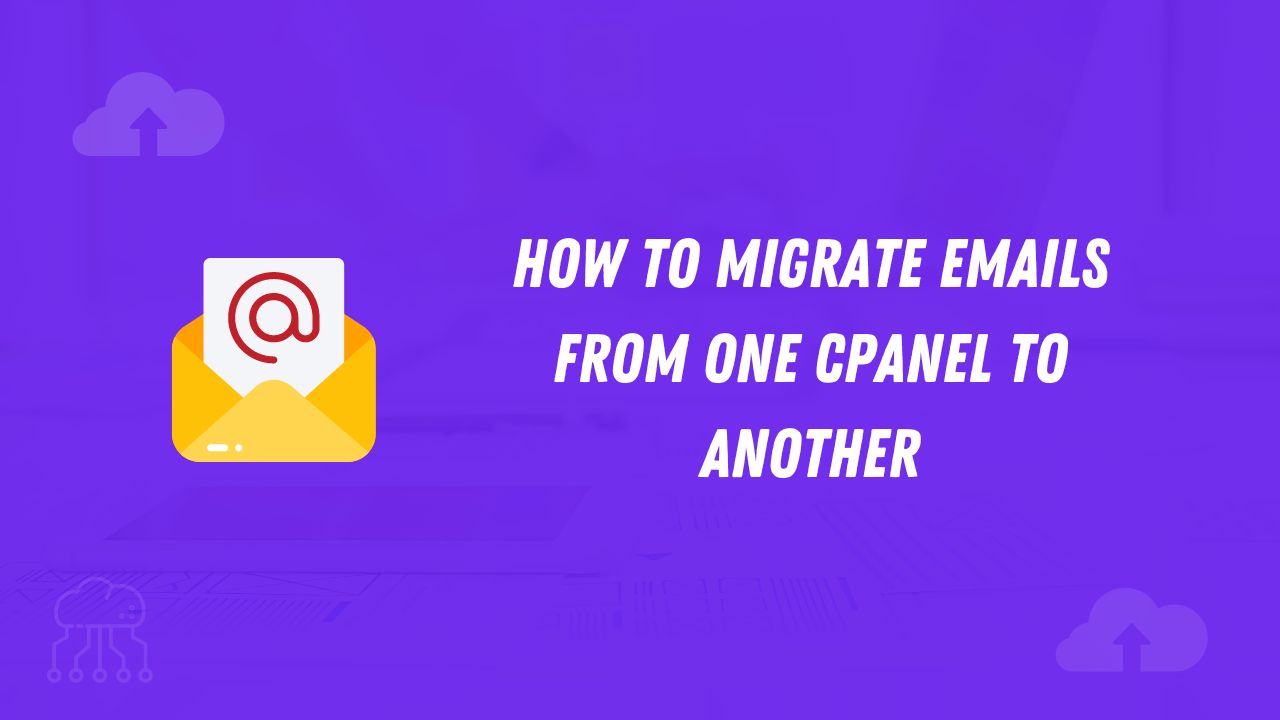Want to know How to migrate emails from one cPanel to another?
When you change the hosting provider you can easily get many options to migrate your website to another hosting provider but what about email?
We all know emails are very important for a website owner because your users/ Customers contact you through the email and all their details that they send their order history and many more things available in the emails.
But,
What if all your emails will be deleted?
If this happens you will lose many more things like your user‘s data and other things that they provide you through the mail.
But Wait I will tell you how to migrate your mail from one cPanel to another.
Steps To Migrate emails from one cPanel to another
Note: To perform this process you need access to both cPanel.
The first thing that we will do is take a backup of all your emails from the old cPanel after that will restore that backup to the new cPanel.
Create an Email Backup file in old cPanel
- To take backup of your emails login to your cPanel if you don’t know how to do that then check out our detailed guide about How to log in to the cPanel.
- Once you logged into your cPanel navigate to the file manager
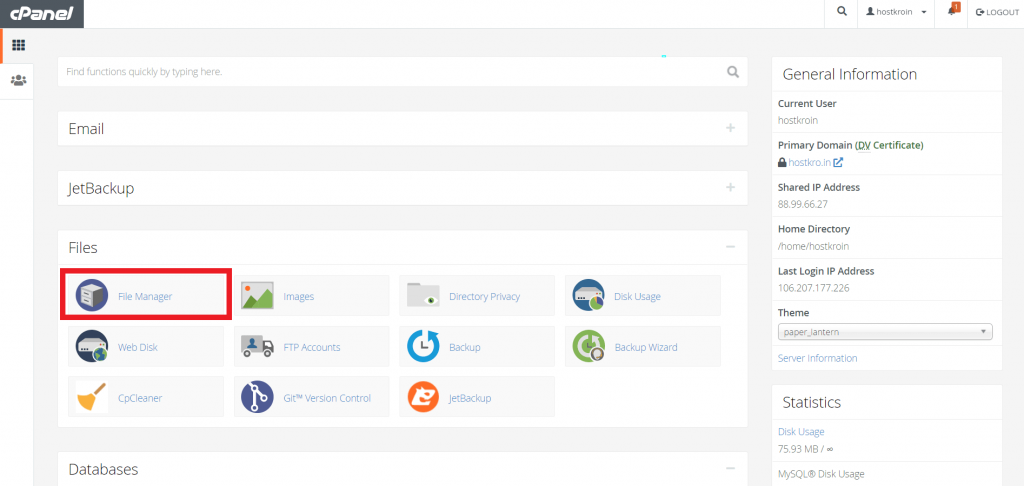
- Open the mail folder

- You will be able to see a bunch of files inside it, you need to compress all this data and download it to your PC.
- To compress these files 1. select all the files > 2. Right-click on the file > 3. choose the compress option here
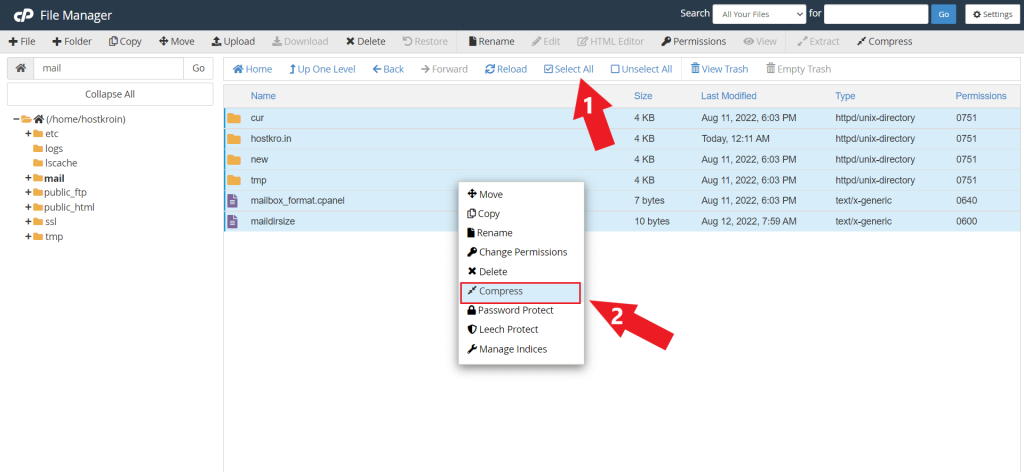
- You can compress these files in any format the best option is Zip archive choose that and click on compress files.
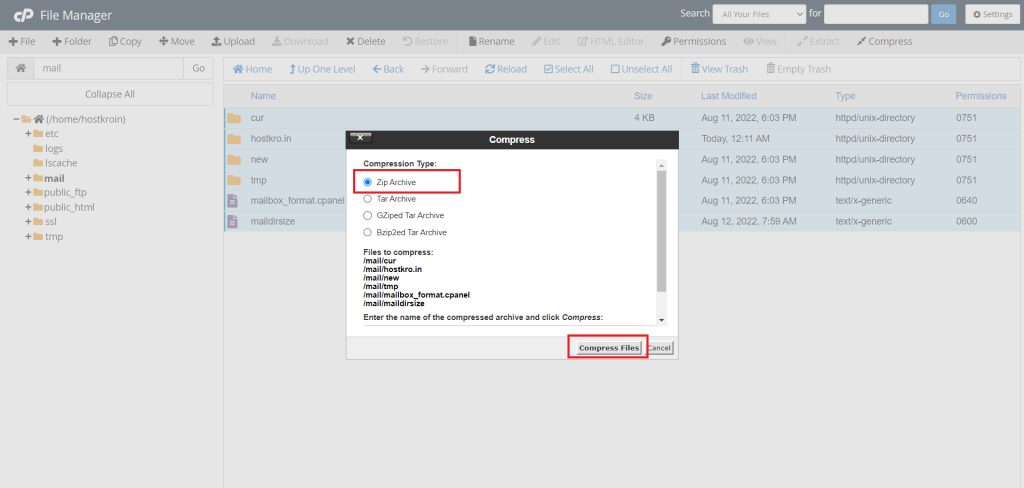
- Select the Zip file and click on the download button.
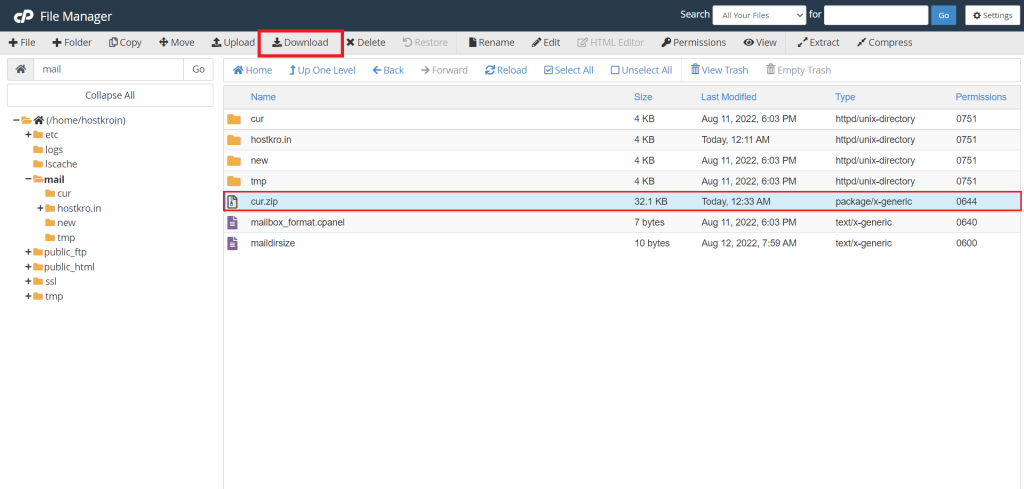
That is it the backup is completed now you need to restore this backup to your new cPanel.
Create Emails In The New Cpanel
After downloading the backup file we need to create all those emails in the new Cpanel that are available in our old Cpanel.
How to create an email in Cpanel?
- Log in to your Cpanel and go to the email section

- Click on the create button and enter the email that you want to create. After that, set your password for your email and click on the create button.
Ex. If you want to create admin@yourdomain then enter admin in the username section.
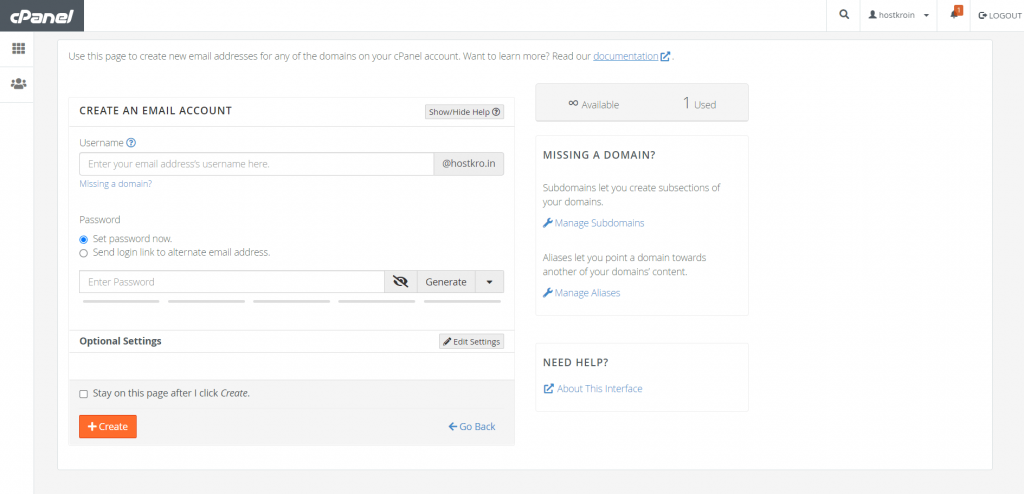
That’s it you successfully created your email.
Restore Email Backup To New Cpanel
Now we are going to restore the backup file that we downloaded from our old Cpanel.
Step 1: Log in to your new Cpanel and go to File Manager Section
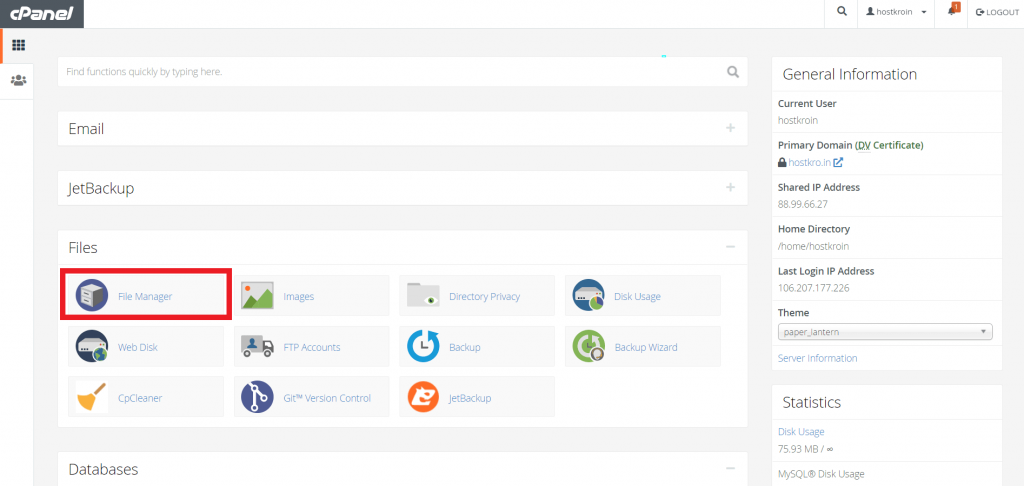
Step 2: Open the mail folder and upload that backup file here
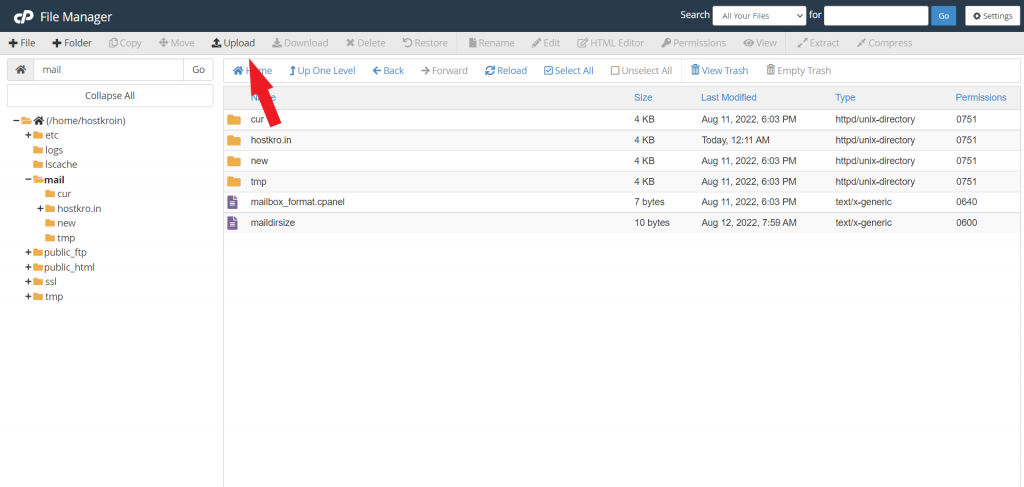
Step 3: Extract the backup file here 1. Right-click on the zip file > click on the extract option
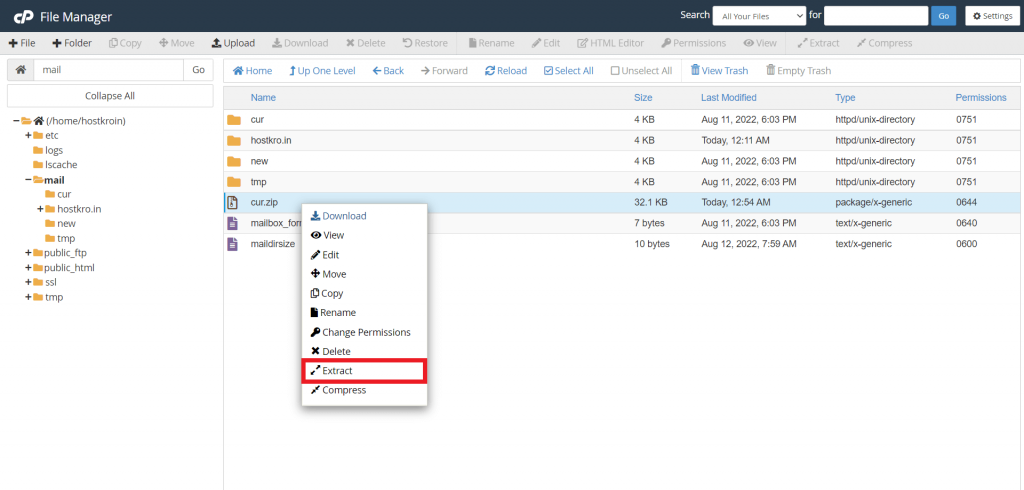
Boom! You successfully migrate all your emails from the old Cpanel to the new panel.
Note- Make sure you updated your domain DNS otherwise all your new emails will be delivered to your old cPanel account.
Now It’s Your Turn
I shared step by step guide to migrating emails from one cPanel to another cPanel. If you still have any questions you can ask that in the comment section below.
If you found this tutorial helpful share it on social media and help others to migrate their emails without any errors.